It is best to use Adobe Acrobat for printing PDFs from library PCs. Microsoft Edge or Google Chrome may be set as the default PDF viewer but may not always communicate with our printers effectively.
When trying to print a PDF from D2L Brightspace, library databases, email, scanners, or other sources, it is best to download the PDF and open it with Adobe Acrobat. If Adobe Acrobat asks you to log in and does not accept your login credentials, you may try logging into any other Adobe Creative Suite application (*such as Photoshop, Illustrator, InDesign, etc)
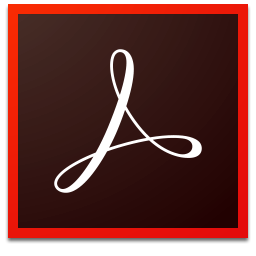
Follow these steps to print using Adobe Acrobat:
1. Download the file(s) you wish to print.
2. Drag the PDF to the desktop.
**If the file opens automatically in Chrome, Firefox, or Edge, use the browser's tools to save it to your desktop instead:



Download/Save Icons for Chrome, Firefox, and Edge
a. To download a PDF from Edge, click the "save" icon in right corner of the tool bar.
b If the tool bar is not displayed, click any blank space on the page
c. Click the "Save As" icon to download your PDF 

3. Name your file and save to the desktop (or any other location).

4. Once you’ve saved your document, right-click your file and select Open with > “Adobe Acrobat DC”.
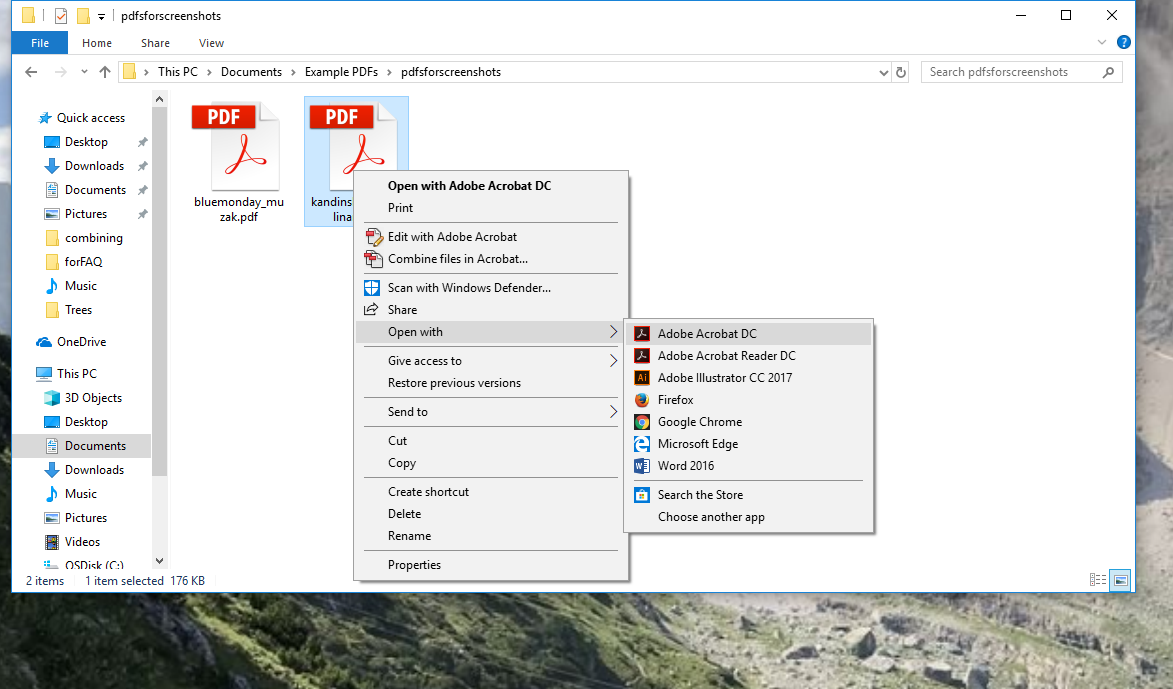
5. Log into Adobe Acrobat DC when prompted. If you are not able to sign in, try opening and logging into any Adobe Creative Cloud application (i.e. Photoshop, Illustrator, etc.). Use your Purchase username and password.
6. In Adobe Acrobat, click the printer icon (or go to File > Print ).
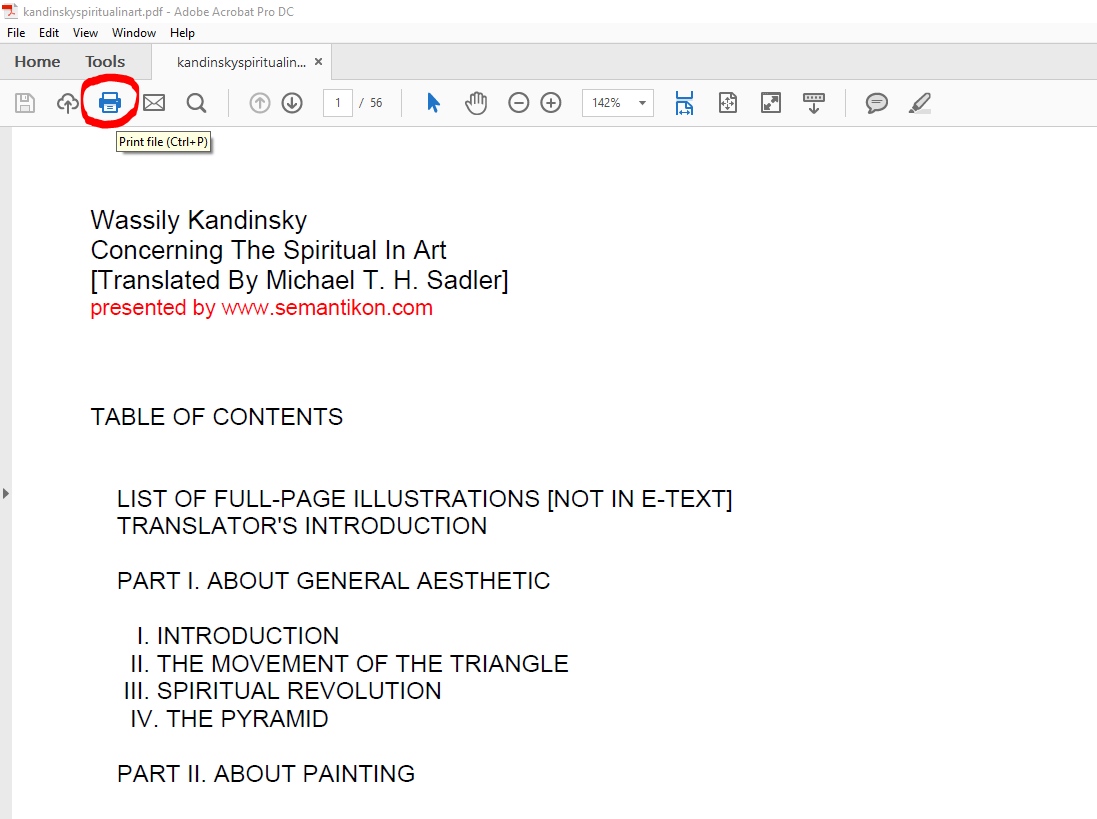
7. Choose the printer you want and click print. In the Library, you can choose either Library_BW or Library_Color printe
For more information on printing, see the Library FAQs on color and black & white printing and the CTS Knowledge Base (note you have to log into the CTS Knowledge Base with your Purchase username and password).

